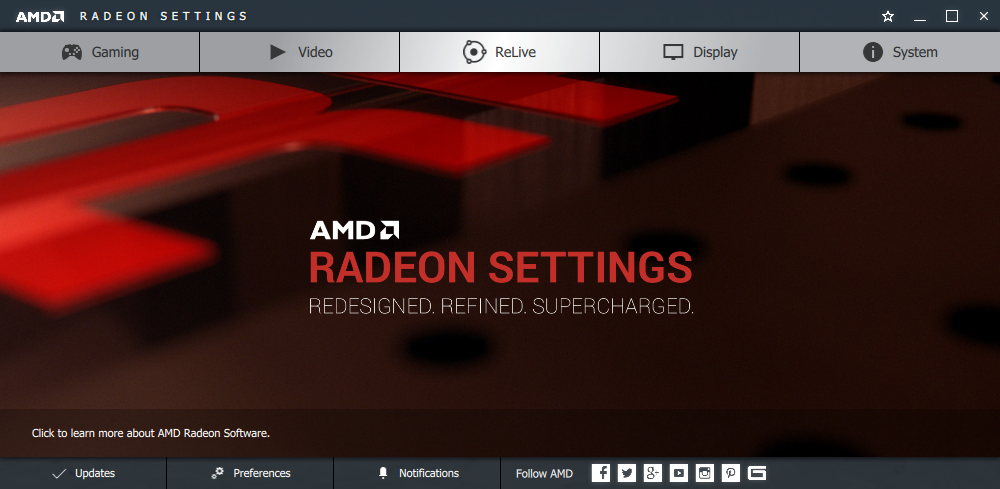
It's been quite awhile since the days when I'd upgrade graphics drivers regularly. Yes, those days did exist - trying to play the Crysis demo and other, newer (though not necessarily as intensive) games on a laptop that, while respectable for the time, still had only so much raw horsepower. I still have a spreadsheet showing the improvements I got with various drivers, including the 3rd-party Dox modified drivers, on my 8600M GT, both at stock clocks and when overclocked. Over time, the driver improvements did add up, but eventually I moved on to a desktop with a Radeon 6870, and trying to get an extra 2% from a driver update was no longer necessary.
Fast forward to this fall, and I now have a Radeon RX 480, which admittedly I didn't so much need, as want to get now that there were finally some exciting graphics card developments happening again. And it's nice. I can pretty much hit max everything at 1920x1200, and 4K would even be an option at somewhat lower settings. But a lot of what I play is older games, and for that, the 6870 would've done just as well, if consuming a bit more power when locked at 60 FPS. So for 85% of my gaming, there wasn't a big differentiator.
But last week AMD came out with their annual significant-feature-update driver.
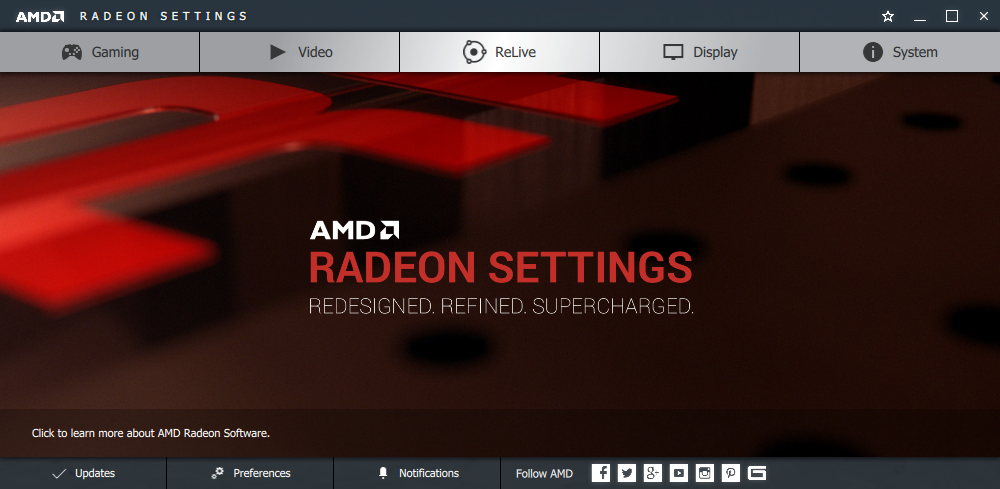
The headline feature is Radeon ReLive, which lets you:
To a large degree, this matches what nVIDIA's Shadowplay already had. Not being a streamer myself, and never having really recorded games either, it wasn't enough of a draw to switch, but now that it was included with a graphics card I already had for no additional cost? Well, there's no reason not to try it out. This first impression covers the video recording aspect.
The UI to set up ReLive is pretty straightforward:
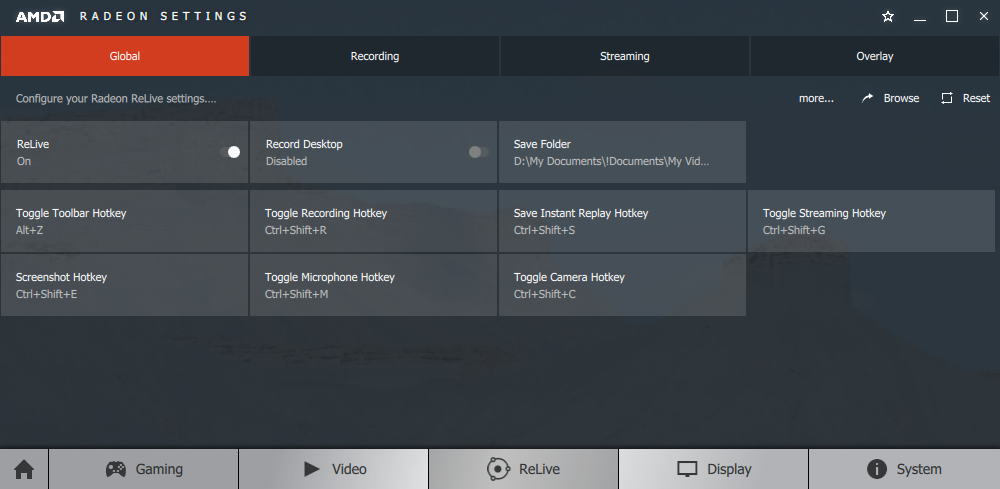
If the default settings look all right, you can just toggle it on with one button. As seen, you can also toggle your microphone, webcam, and whether you are streaming with hotkeys. I found the Alt+Z hotkey to work well; it brought up the following overlay with which I could select what I wanted to do, including an FPS game where the cursor would typically be captured:
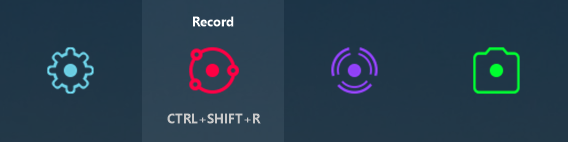
With experience, I'm sure the keyboard shortcuts would be preferable, but the toolbar was handy starting out. The red recording icon shows up in the top-left of your screen, small enough to not be obstructive, but large enough to show the duration of the recording. I'm not sure if there's a way to change where it appears (although it is possible to additionally overlay your system information, webcam feed, or a custom image if desired - I haven't tested these yet), so you may wish to relocate, say, an FPS counter.
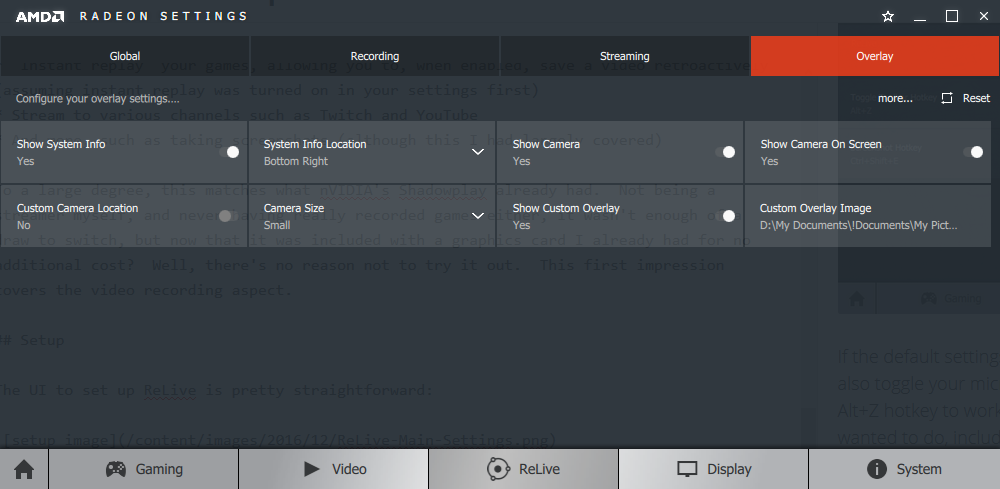
All in all, it was very easy to get set up. I fired up an old favorite, Killing Floor, as I wanted to see how the overlay reacted in an FPS, and wanted to be able to divide my attention if need be (turned out, it was unnecessary). With a few clicks, the recording was starting, and I was pleased that I was not able to notice an impact to gameplay at all.
I used the default settings initially, which used my monitor's native 1920x1200 resolution, with the AVC (H.264) codec, 192 kbps audio, 60 FPS, and a target bitrate of 30 Mbps. I'm not sure why it defaults to H.264 instead of H.265 on the RX 400 series (which support H.265; the Fury series only supports H.264) - perhaps wider support among streaming services? At any rate, I wound up with a 34-minute, 17-second video, running 6.79 GB. This works out to a bit over 28 Mbps, or slightly below the target.
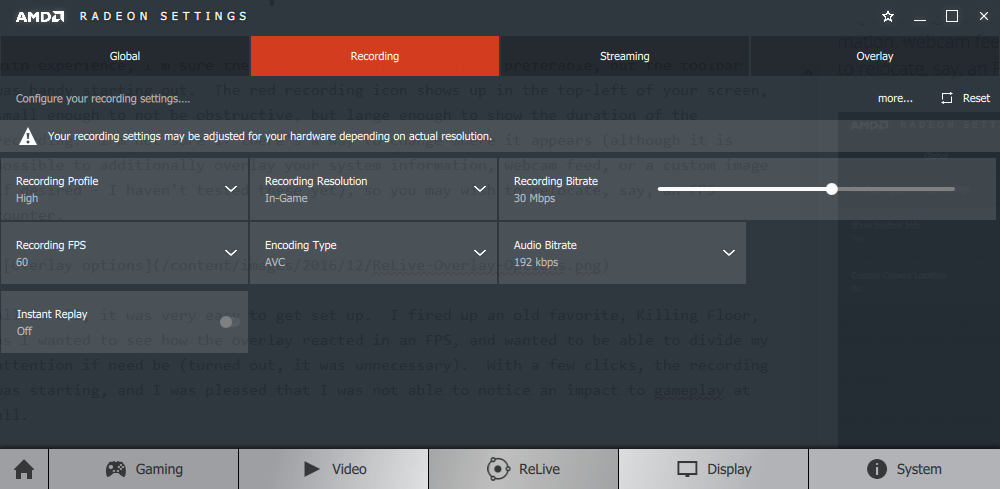
The quality itself was perfectly acceptable, as viewed with VLC. The sound was indistinguishable from the game, the action was fluid, and the only area where I could notice a difference were where there were sharp edges such as in text and a few icons. That is exactly where I'd expect to be able to tell a difference in compressed video though, so overall it worked quite well. I suspect that if I kicked the bitrate up enough, that difference would disappear as well.
I haven't tried HEVC (H.265) yet, but am curious how much of an impact that will have on the file size. 6 GB for half an hour is still somewhat on the steep side, although it did work perfectly fine on my hard drive, so there'd be no reason to spend extra on an SSD for recording, at least at this resolution and quality.
I'll need to try a few more games, as well as Instant Replay, before drawing too firm of a conclusion. But it's definitely the easiest setup, and lowest cost, of what I've tried so far, and I could see myself using it more now that I have it available. Instant Replay in particular sounds interesting for those times when you don't expect to need a replay until it's too late, and ReLive also allows desktop recording - not something you can't find elsewhere, but if the quality and ease of use match up with the in-game recording, I could see myself using it for how-to videos that I've long put off because I didn't have the software setup.
Or maybe it's time for those One Finger Death Punch videos I've thought of doing, but hadn't because that's a game where 60 FPS is mandatory, and getting the recording to the quality needed while not impacting the game was never quite so simple as it is now.
This also means I can see why some people stuck with nVIDIA because of Shadowplay. From what I've read of Shadowplay, this sounds quite similar, and if it works as well for most people as it has for me thus far, then AMD may have nullified that advantage.
In summary, an interesting new feature that so far has met expectations, and one I'll be playing around with more in the coming weeks.
Return to Blog Index