AMD dropped official Windows 8.1 support from their GPU drivers back in the summer of 2017, and the most recent editions will fail to install by default, reporting that they don't support the operating system. However, if you know the right incantations, you can install the drivers. This blog post is to share those incantations.
For those of you who are curious for the "why", in my case, it was that the most recent drivers that officially supported 8.1 had an annoying bug with my RX 480 where once or twice a fortnight, they would seize, cause the display to freeze up while they re-initialized, but more annoyingly all applications that were using GPU acceleration - which these days, is almost everything other than Notepad++ - would terminate. There also was a bug where the DisplayPort output occasionally wouldn't resume properly after the display had turned off due to idleness, requiring the port to be unplugged and replugged. It seemed worth installing the new drivers to see if they fixed these minor, but still irksome, issues.
More broadly, the new drivers will support newer hardware, most notably the RX 5000 series. This provides a path to upgrade to newer cards without switching to Windows 10 or the nVIDIA GeForce 1000 series (nVIDIA has dropped 8.1 support in their RTX and GeForce 1600 cards as well). I haven't tested this yet, but would expect things would work just fine if I drove up to MicroCenter and swapped in an RX 5700 tomorrow.
The best resource I found online was this thread, which was close to correct, but didn't quite work as written for me. If you have the same problem, this post is for you.
First, download the latest Windows 7 x64 drivers for your AMD GPU. I tested with the Adrenalin 2020 Edition 20.2.2 Recommended (WHQL), since stability was one of the main reasons I wanted to upgrade, but the Optional packages should work just as well. Make sure you grab the Windows 7, not 10, drivers, since the 10 ones may depend on part of Windows that aren't present in 8.1.
Run the downloaded file. It's going to fail, but first it will extract the drivers to a folder of your choice, by default C:\AMD\Win7-Radeon-Software-Adrenalin-2020-Edition-20.2.2-Mar5 . This is important, as you'll need these files. After it fails due to not supporting 8.1, exit the installer.
This is where we start deviating from the AMD Community post. Following their instructions to update the drivers via Device Manager, specifically telling Device Manager to look in the folder C:\AMD\Win7-Radeon-Software-Adrenalin-2020-Edition-20.2.2-Mar5\Packages\Drivers\Display\W76A_INF, I was greeted with the following notice:
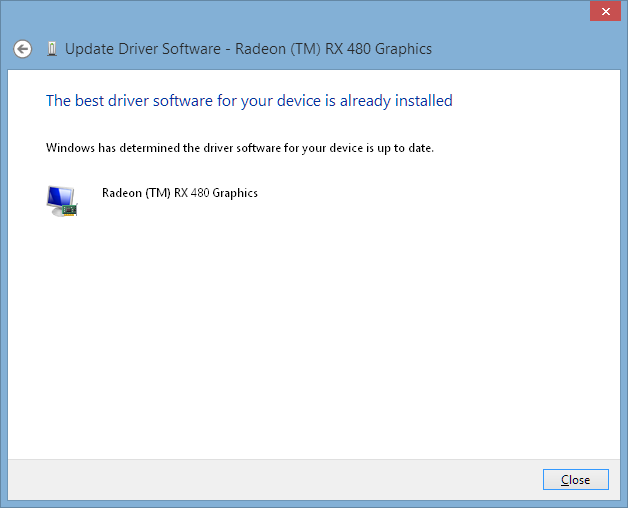
This is despite the fact that I pointed it to newer drivers. Sometimes, I miss the days of Windows 3.1 and Windows 95 and modifying INF files and setting up drivers manually. Not very often, because on the whole that was definitely not more fun, but this morning was one of those times. However, there is an alternative.
The first thing I did was uninstall the drivers via right-clicking on my Radeon (TM) RX 480 Graphics in Device Manager, and choosing uninstall, and checking the delete the drivers box. This may be unnecessary, but seemed like a good idea.
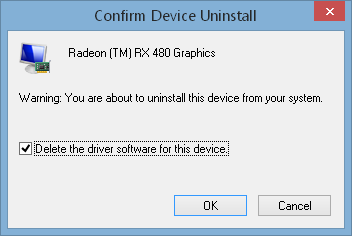
Normally after this, I would reboot. However, when I tried that, I couldn't find my RX 480 anywhere in Device Manager, whether under Display Adapters or Other Devices; my 2500k's Intel iGPU was listed as "Video Controller" under Other Devices, but the AMD GPU was nowhere to be found. Thus I had to reinstall the 2017 drivers to get back to where I started, and repeat the process - but without rebooting after uninstalling the RX 480 drivers, so that the RX 480 was still visible under Display Adapters.
Now we're at the step of actually installing the 2020 drivers. Go to C:\AMD\Win7-Radeon-Software-Adrenalin-2020-Edition-20.2.2-Mar5\Packages\Drivers\Display\W76A_INF (adjust as needed if you have a newer version from the future), and right click on the .inf file, and choose Install.
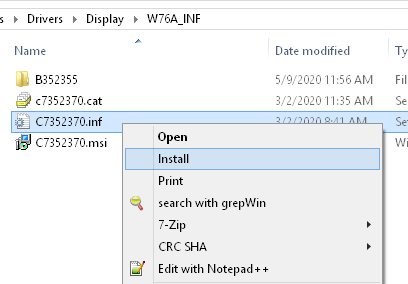
Wait a minute or two, as this causes the driver to be installed in the background, and provides no visible feedback. It's working, though, and after a minute or two you should get a pop-up telling you that it has successfully installed. After another minute or two, your display will go blank for a second or two while the new driver is initialized. At this point, you should be able to go into dxdiag and see that you have drivers with a build date in 2020, and opening AMD Settings will open the 2017 edition of Radeon Software, but it will show that you have the 2020 drivers installed.
The last step is optional, and is updating the Radeon software package. To do this, go to C:\Program Files\AMD\CCC2\Install, and run ccc2_install.exe. The official installer that failed earlier put the Catalyst Control Center installer here, and now we're ready to run it. After it finishes up, you will be all up-to-date, and should probably do a reboot for good measure.
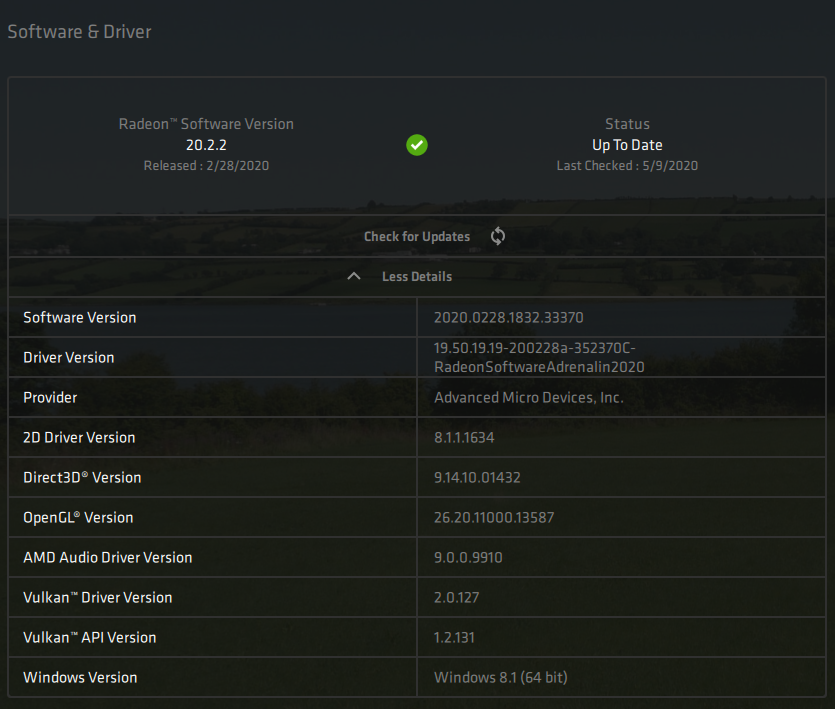
The updated drivers were quite stable for me, noticeably more so than the 2017 drivers I had previously. I've also since used the same process to successfully upgrade to Radeon Software 21.4.1.
Return to Blog Index